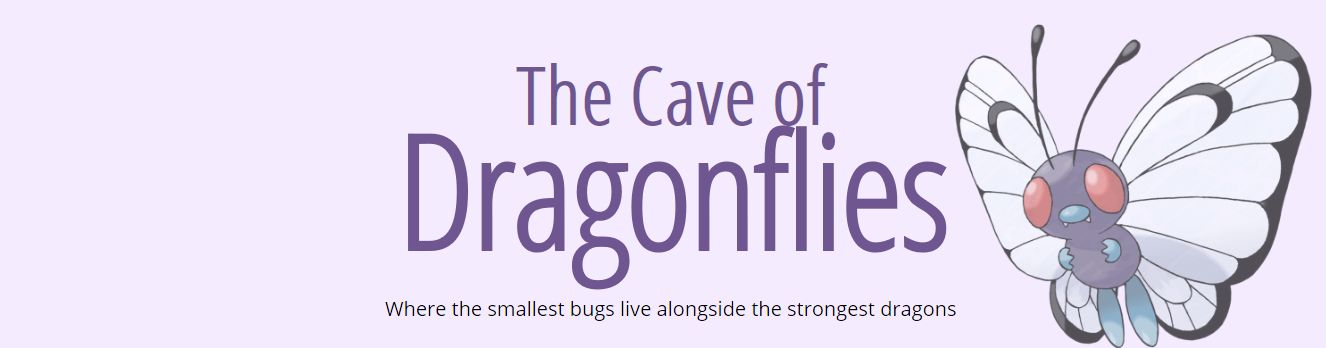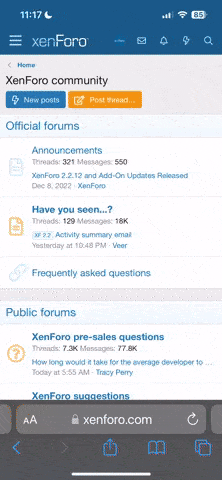Zhorken
groove out!
- Pronoun
- they or she
Quick answer for people who already understand IRC: we're #tcod on irc.veekun.com, port 6667 for non-SSL or 6697 for SSL.
#tcod is TCoD's unofficial but de facto IRC channel. veekun's chat page has a pretty good explanation of IRC. Basically, the channel is a fixed place people come to talk, in contrast to an IM conversation being a smaller, temporary thing people have to be invited to. There are usually 10–20 people in #tcod at once, but nowhere near that many talking; it's common for IRCers to leave their clients running so they can catch up on conversation or jump in when something interesting comes up. If the channel's silent, try saying something and/or waiting around for a while; someone else might pop up. Though we might also all just be asleep.
Anyway. HOW TO JOIN #TCOD IN JUST ~TEN EASY STEPS~. (You only need all ten steps the first time, don't worry.) Helpful screenshots: user information/network list, editing new network, success!
A few commands (enter these in the message bar):
#tcod is TCoD's unofficial but de facto IRC channel. veekun's chat page has a pretty good explanation of IRC. Basically, the channel is a fixed place people come to talk, in contrast to an IM conversation being a smaller, temporary thing people have to be invited to. There are usually 10–20 people in #tcod at once, but nowhere near that many talking; it's common for IRCers to leave their clients running so they can catch up on conversation or jump in when something interesting comes up. If the channel's silent, try saying something and/or waiting around for a while; someone else might pop up. Though we might also all just be asleep.
Anyway. HOW TO JOIN #TCOD IN JUST ~TEN EASY STEPS~. (You only need all ten steps the first time, don't worry.) Helpful screenshots: user information/network list, editing new network, success!
- Acquire an IRC client. XChat is decent, and the focus of this tutorial. Mibbit runs inside your browser; it works if you can't install a separate program, but it's pretty clunky.
Windows users: You'll want to download this unofficial build of XChat. XChat's open-source, so other people can freely and legally distribute the program themselves, but the official Windows build costs money after 30 days anyway. (Yes, this is ridiculous.)
Linux users: Check your package manager; I know it's in apt (Ubuntu's repository) as xchat. If you're using Ubuntu and don't know what that means, look for "XChat IRC" in the Ubuntu Software Centre. (XChat-gnome, if you come across it, is a stripped-down version and likely not what you want. xchat-indicator could be useful if you use Ubuntu's indicator applet.)
Mac users: There's an OS X variant of XChat called XChat Aqua. (The actual download is buried a bit.) The setup UI is a bit different; here are some screenshots courtesy Spoon.
- Run XChat and enter whatever user information you want; see also screenshot 1. "Nick name" is the name you'll appear as — letters, numbers, and any of _[]{}-^\ only, and it can't start with a number. The other choices are for if it's already taken, usually if your connection dies and the server takes a while to realize. "Real name" shows up when we ask the server for info on you; it doesn't actually have to be your real name, of course. "User name" is used as part of an identification string that we can also see; it can be the same as your nick.
- #tcod is on veekun's IRC server, which won't be in the list by default. Click "Add" and enter a name for it ("veekun" or whatever you want), then select it and click "Edit".
- Click on the newserver/6667 under "Servers for veekun", change it to irc.veekun.com/6667, and hit enter. Alternatively, if you want a secure (encrypted) connection, replace 6667 with 6697 and check both SSL options. See also screenshot 2.
- Enter #tcod under "Favorite channels" and check "Auto connect" so you'll automatically connect to veekun and join #tcod when X-Chat starts up.
- Change the character set to UTF-8 so fancy Unicode characters don't get garbled. This is quite relevant in a Pokémon channel.
- Click "Close".
- Back at the network list window, check "Skip network list on startup".
- Select veekun and click "Connect".
- You're here! ... Probably. It should look like screenshot 3. If something goes wrong, feel free to post about it here. In particular, if it tells you you're banned, and you aren't (you'd know if you were), you're being hit by a ban intended for someone else; poke Zhorken or surskitty via /query (see below), or send a PM/VM on the forums.
A few commands (enter these in the message bar):
- /nick newnick changes your nickname.
- /away reason marks you as away, with a reason people can check; /away again marks you back. I think /back also works by default on XChat.
- /me action sends a message as an action, e.g. "/me blinks." -> "* Zhorken blinks."
- /query nick opens up a private message window with someone (which is how you'd poke someone), or you can right-click their name in the channel users list and select "Open dialogue window".
- /who #tcod lists people in #tcod; if you're not in #tcod, you'll get a partial list depending on people's individual settings, but Zhorken will always be visible. It can be useful if you're having trouble joining and want to query someone about it, but don't know what nick they're using.
- /ns register password e-mail registers the nick you're currently using, assuming nobody else already has. The e-mail address is optional.
/ns identify password then identifies you as the rightful owner of your nick; /ns identify nick password identifies you for a nick other than the one you're using. You can go back to the network list ("XChat" menu → network list), edit the network, and enter your password there to have XChat do this automatically. EDIT: Don't use the "NickServ password" box for this; it doesn't work on this server. Put ns identify nick password in the "Connect command" box instead.
/ns ghost nick password reclaims your nick from a ghost connection (or, unlikely, a nick thief.)
/ns help for more information. - /whois nick displays a bunch of info on someone, including "real name" and away message. You can also get most of the same info right-clicking the person in the sidebar.
Last edited: