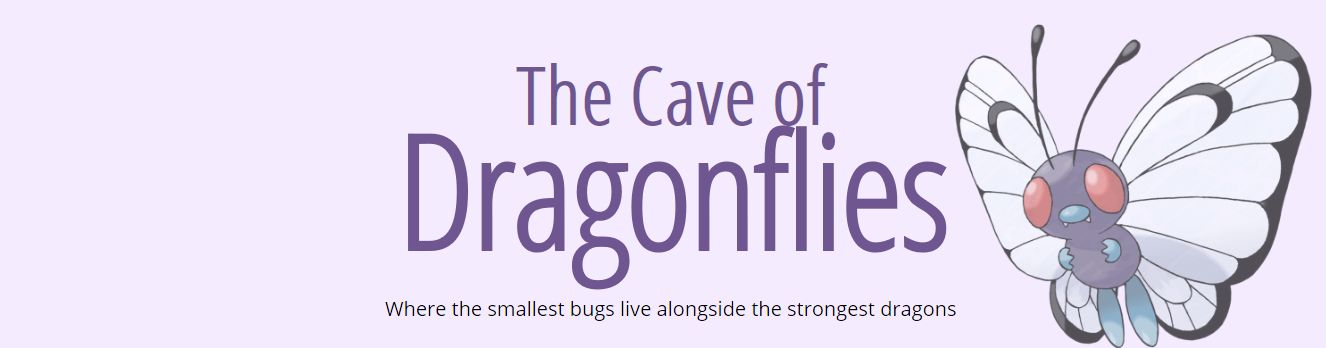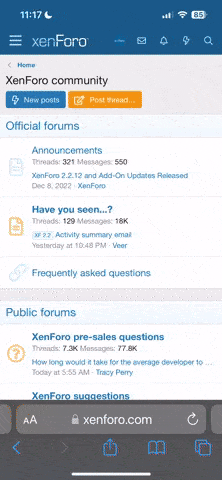Okay, so... I'm trying to figure out how to work Photoshop so that sprites and things that I make don't end up looking like complete and total crap. Actually, there are a couple things in particular I want to know how to do since I still use Paint for just about everything...
See the Leafpool banner in my signature? One of the things I want to do is do a gradient-effect between the various images, but as far as I know the gradient only works with plain colors. How can I get that kind of effect with images?
The other thing I wanted to do is make an image banner with multiple images, and I want to figure out how to do a sort of "fade" effect so that they don't overlap, they fade into each other (sort of like a gradient, I guess).
Can anyone help me out with these things or point me to a tutorial that'll help me with these? :D
Thanks in advance.
See the Leafpool banner in my signature? One of the things I want to do is do a gradient-effect between the various images, but as far as I know the gradient only works with plain colors. How can I get that kind of effect with images?
The other thing I wanted to do is make an image banner with multiple images, and I want to figure out how to do a sort of "fade" effect so that they don't overlap, they fade into each other (sort of like a gradient, I guess).
Can anyone help me out with these things or point me to a tutorial that'll help me with these? :D
Thanks in advance.