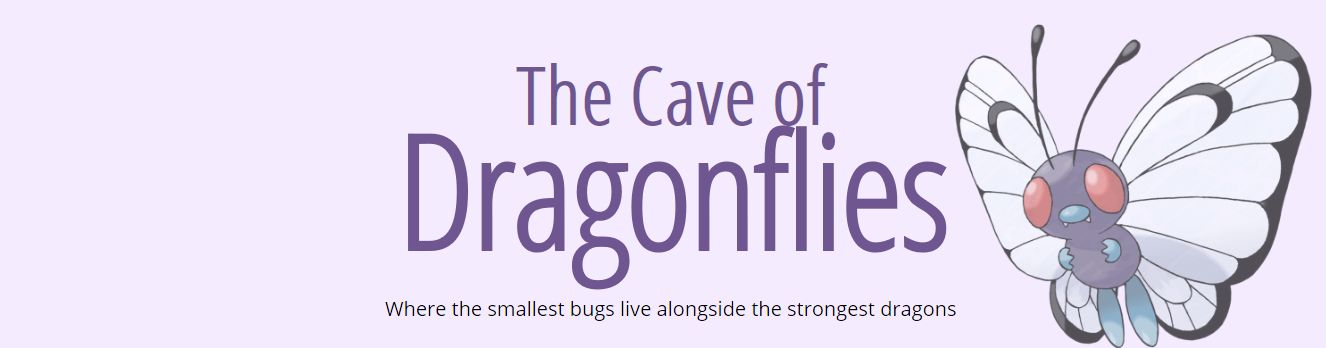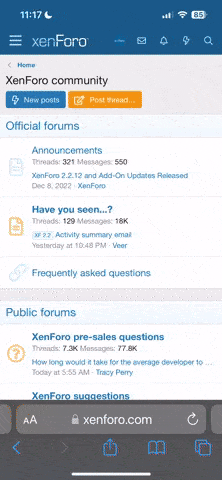Phoenixsong
beep beep coming through
- Pronoun
- she/they/any
Need help with setting up/configuring Wi-Fi? Feel free to ask any questions here.
Be sure to check any manuals you have access to before asking about installation problems; chances are, we can only provide the most general help with things like routers, as we won't understand how your specific brand works.
If we are unable to answer your questions satisfactorily, check out the official Nintendo Wi-Fi Connection site: www.nintendowifi.com
Be sure to check any manuals you have access to before asking about installation problems; chances are, we can only provide the most general help with things like routers, as we won't understand how your specific brand works.
If we are unable to answer your questions satisfactorily, check out the official Nintendo Wi-Fi Connection site: www.nintendowifi.com
Last edited: